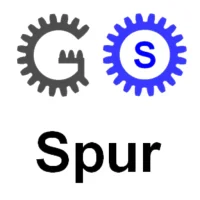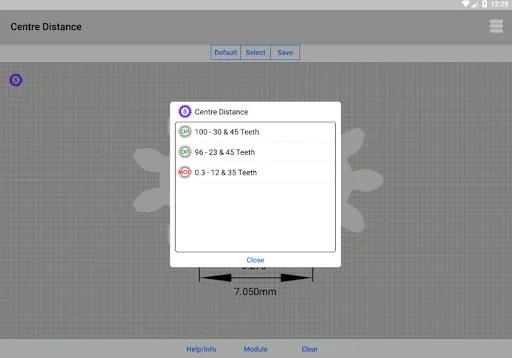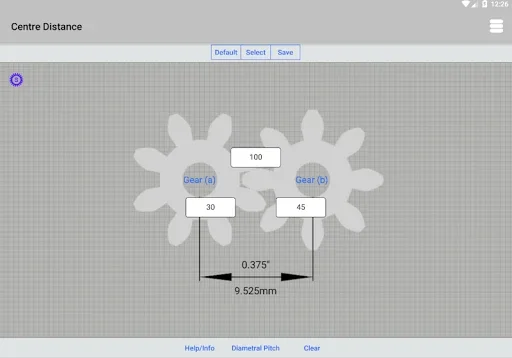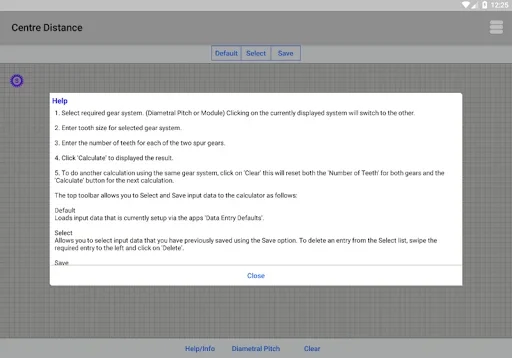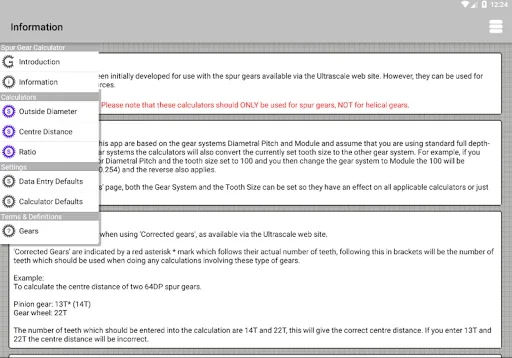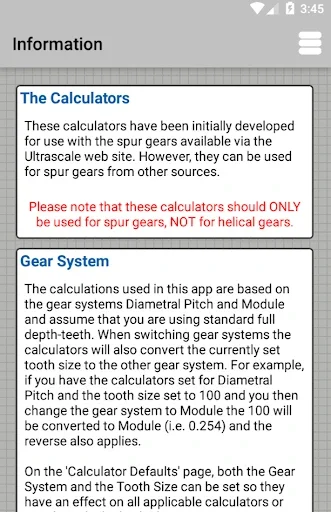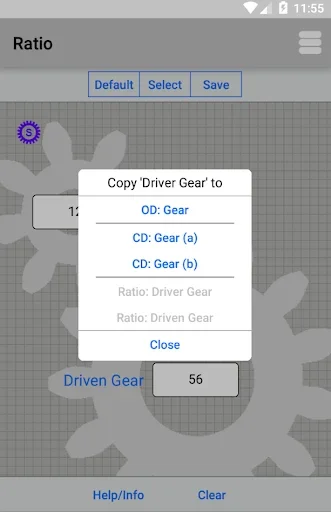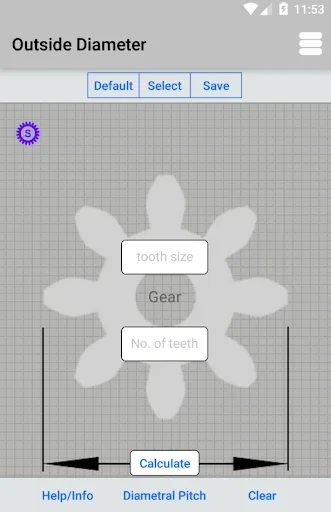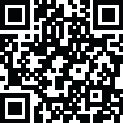
Ultima versión
Version
1.0.0
1.0.0
Actualizar
julio 20, 2023
julio 20, 2023
Desarrollador
SpiralArm Consulting Limited
SpiralArm Consulting Limited
Categorías
Tools
Tools
Plataformas
Android
Android
Descargas
0
0
Licencia
Free
Free
Reportar
Reportar Problema
Reportar Problema
Más sobre Gear Calculatorlication
Spur Gear Calculator
This collection of calculators have been developed by SpiralArm Consulting Limited and Gear Services (Letchworth) Limited as a collection of gear data calculators that can be used to calculate the Outside Diameter, Centre Distance and Ratio of spur gears and pinions. It should be noted that these calculators should ONLY be used for spur gears and pinions, NOT for helical gears.
This app was initially developed for use with the spur gears and pinions available via the Ultrascale web site. However, it can be used for spur gears and pinions from other sources.
Gear Systems
The two gear systems used in this app are Diametral Pitch and Module and assume you are using standard full depth-teeth. When switching gear systems the calculators will also convert the currently set tooth size to the new gear system. For example if you have the calculators set for Diametral Pitch and the Tooth Size set to 100 and you then change the gear system to Module the 100 will be converted to Module (i.e. 0.254) and the reverse also applies.
Outside Diameter Calculator
This calculator is used to calculate the outside diameter of a spur gear. The outside diameter that the calculator returns is for the gear at the correct size.
Centre Distance Calculator
This calculator is used to calculate the centre distance between two mating spur gears. The centre distance that the calculator returns is for the two gears in tight mesh.
Ratio Calculator
This calculator is used to calculate the ratio between two mating spur gears.
Persistent input data
The input data for all the calculators can be saved for later use. Along with the option to preset the Gear System, Tooth Size and Number of Teeth. Access to both the preset data and persistent data is via the top toolbar in the individual calculator.
The top button bar options are as follows:
'Default' - This loads the input data fields with the data preset in the 'Data Entry Defaults' section of the app.
'Select' - This displays a list of input data saved using the 'Save' option. This input data can then be loaded into the input data fields by clicking on it.
'Save' - This saves the currently displayed input data for later use, by using the 'Select' option.
'Copy to' Menu
The 'Copy to' menu is active once the current calculation is done and result displayed for that calculator. This menu allows your to copy the results displayed in the current calculator with the other calculators and their applicable fields without the need to manually enter it.
This app was initially developed for use with the spur gears and pinions available via the Ultrascale web site. However, it can be used for spur gears and pinions from other sources.
Gear Systems
The two gear systems used in this app are Diametral Pitch and Module and assume you are using standard full depth-teeth. When switching gear systems the calculators will also convert the currently set tooth size to the new gear system. For example if you have the calculators set for Diametral Pitch and the Tooth Size set to 100 and you then change the gear system to Module the 100 will be converted to Module (i.e. 0.254) and the reverse also applies.
Outside Diameter Calculator
This calculator is used to calculate the outside diameter of a spur gear. The outside diameter that the calculator returns is for the gear at the correct size.
Centre Distance Calculator
This calculator is used to calculate the centre distance between two mating spur gears. The centre distance that the calculator returns is for the two gears in tight mesh.
Ratio Calculator
This calculator is used to calculate the ratio between two mating spur gears.
Persistent input data
The input data for all the calculators can be saved for later use. Along with the option to preset the Gear System, Tooth Size and Number of Teeth. Access to both the preset data and persistent data is via the top toolbar in the individual calculator.
The top button bar options are as follows:
'Default' - This loads the input data fields with the data preset in the 'Data Entry Defaults' section of the app.
'Select' - This displays a list of input data saved using the 'Save' option. This input data can then be loaded into the input data fields by clicking on it.
'Save' - This saves the currently displayed input data for later use, by using the 'Select' option.
'Copy to' Menu
The 'Copy to' menu is active once the current calculation is done and result displayed for that calculator. This menu allows your to copy the results displayed in the current calculator with the other calculators and their applicable fields without the need to manually enter it.
Califica la App
Añadir Comentario & Reseña
Opiniones de usuarios
Basad en 0 reviews
Aún no se han añadido reseñas.
Comments will not be approved to be posted if they are SPAM, abusive, off-topic, use profanity, contain a personal attack, or promote hate of any kind.
Más »










Apps Populares

Rebel RacingHutch Games

Vendetta Online (3D Space MMO)Guild Software, Inc.
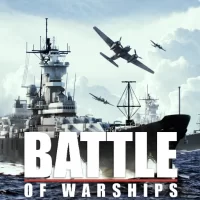
Battle of Warships: OnlineMobileGDC

RFS - Real Flight SimulatorRORTOS

CSR 2 - Drag Racing Car GamesNaturalMotionGames Ltd
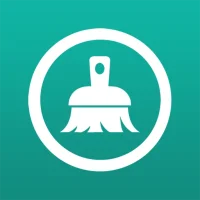
Limpiador de WhatsAppLookAndFeel Lab

World War Polygon: WW2 shooterAlda Games

Flight Pilot: 3D SimulatorFun Games For Free

World War 2: Shooting GamesEdkon Games GmbH

Cut Paste Photos Pro Edit ChopPicture Merge Collage Scanner
Más »










Selección del editor
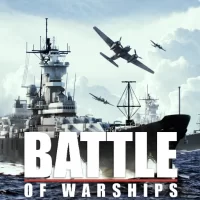
Battle of Warships: OnlineMobileGDC

World War Polygon: WW2 shooterAlda Games

World War 2: Shooting GamesEdkon Games GmbH

RFS - Real Flight SimulatorRORTOS

Flight Pilot: 3D SimulatorFun Games For Free

Rebel RacingHutch Games

CSR 2 - Drag Racing Car GamesNaturalMotionGames Ltd

CarX Highway RacingCarX Technologies, LLC

Photo Retouch-Object RemovalPimple Eraser&Blemish Remover

Cut Paste Photos Pro Edit ChopPicture Merge Collage Scanner